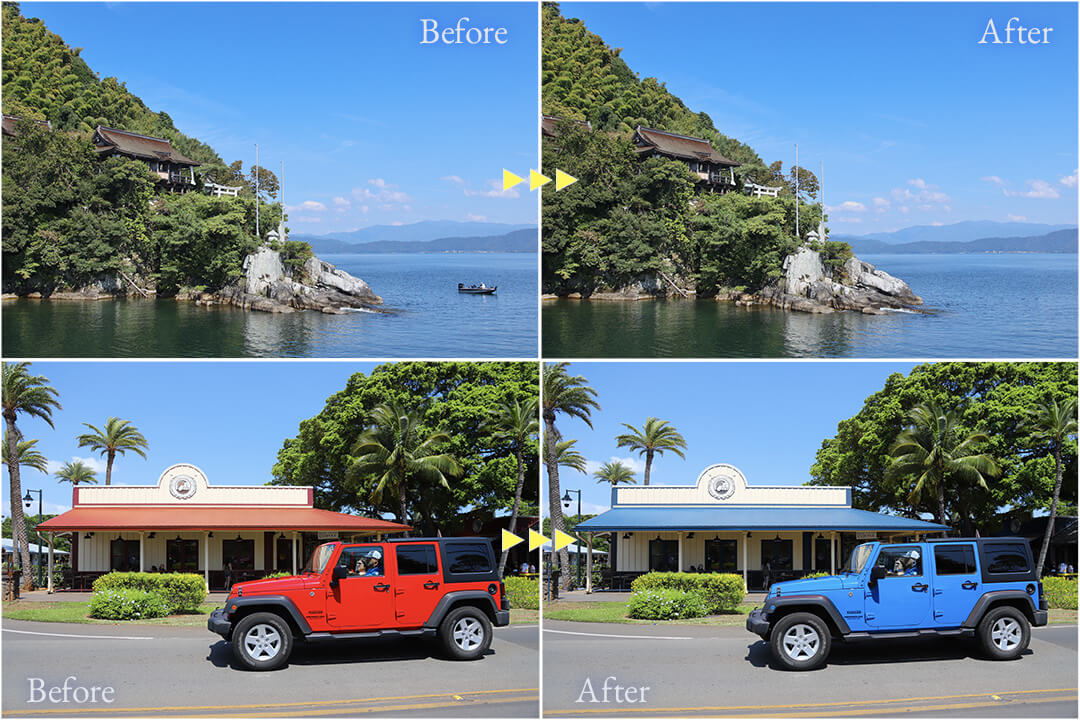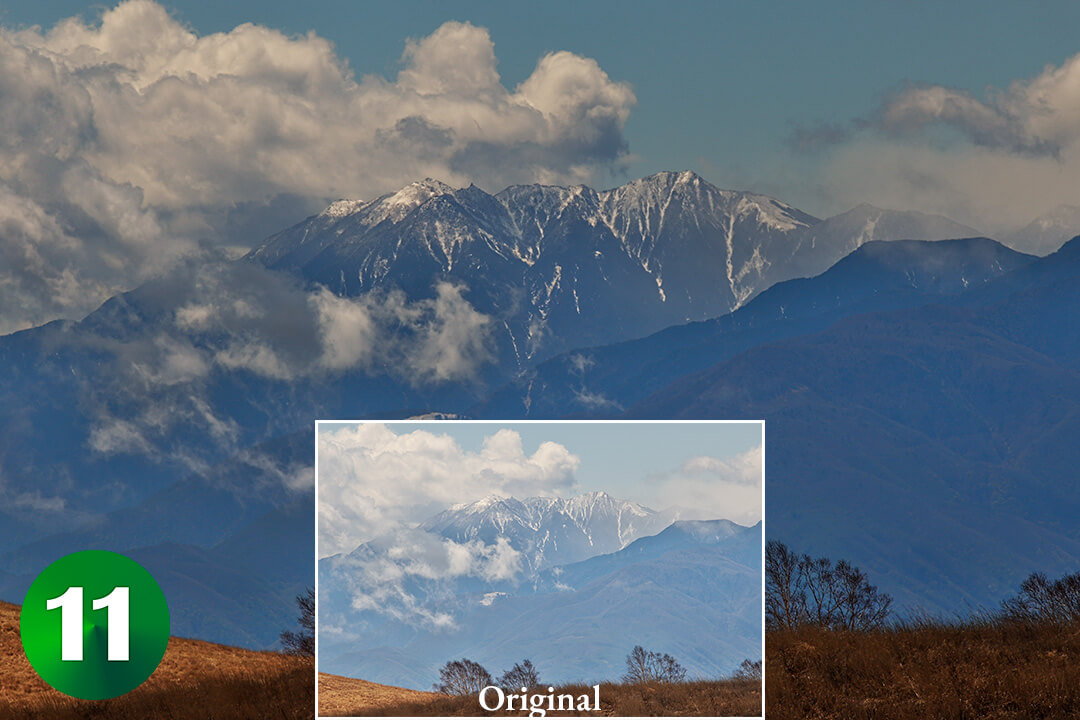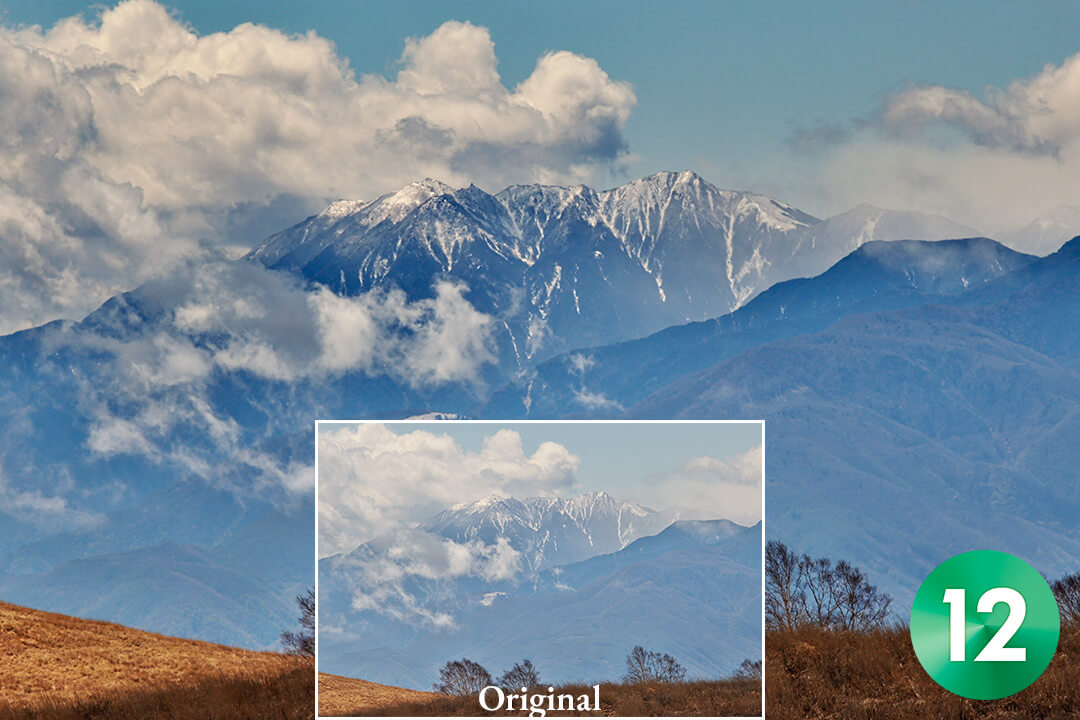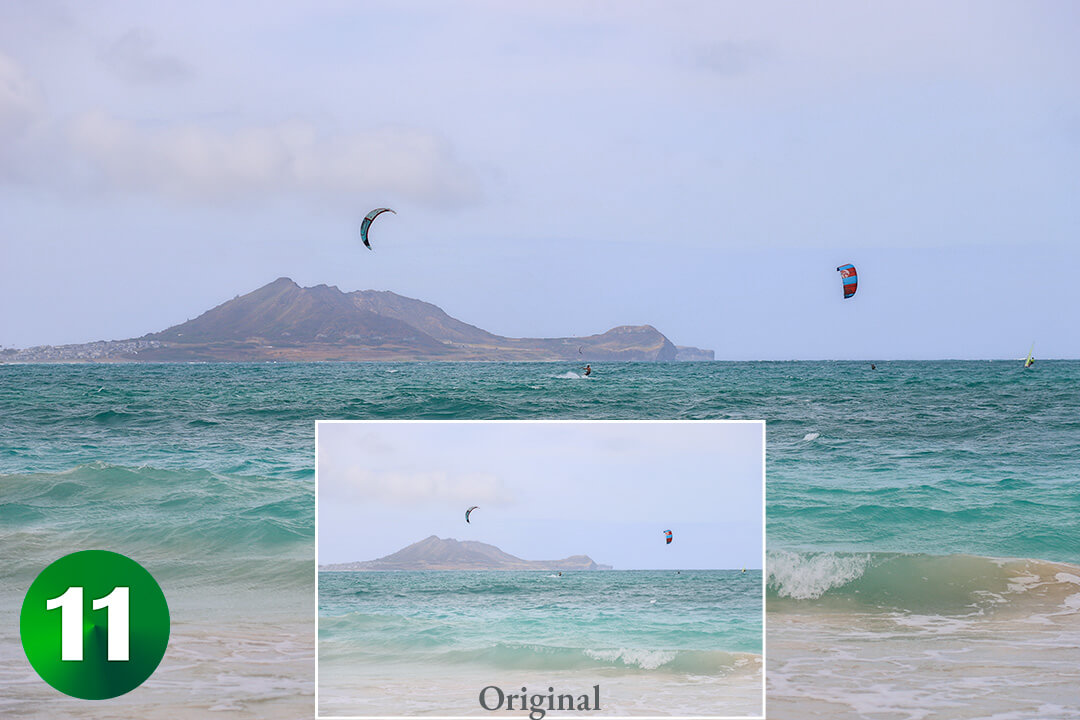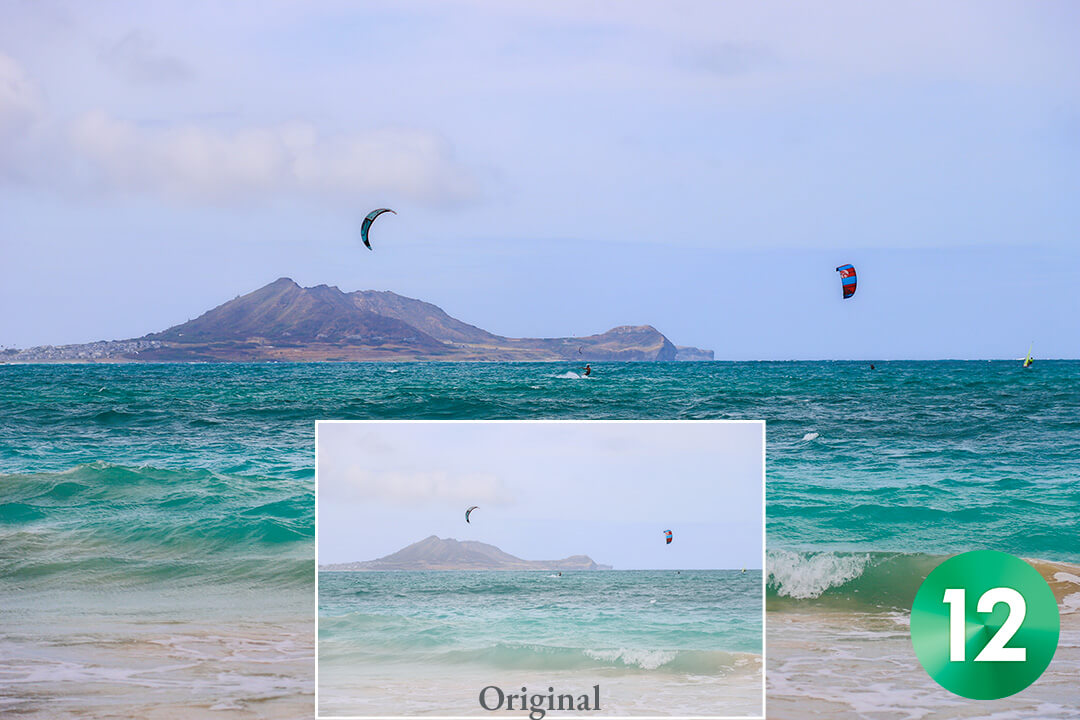For JPEG adjustments, choose SILKYPIX.
SILKYPIX Proprietary Technology
Generally, JPEG data consists of 8-bit (256 gradations) image data, but SILKYPIX automatically expands this to 16-bit (65,536 gradations) using the proprietary "SILKYPIX RAW Bridge" function, bringing the image closer to the state of RAW data. This allows for high-quality adjustments with fewer tone jumps. More accurate color reproduction is possible, especially when adjusting white balance.


Enjoy photo adjustments with easy controls
Show basic adjustments in a list.
The "Quick" mode has been newly introduced, offering a list view of basic adjustment items such as exposure (brightness), white balance (color tone), and tone (contrast between light and dark). With the basic adjustment sliders readily displayed, anyone can effortlessly begin enhancing their photos by simply moving the sliders left or right.
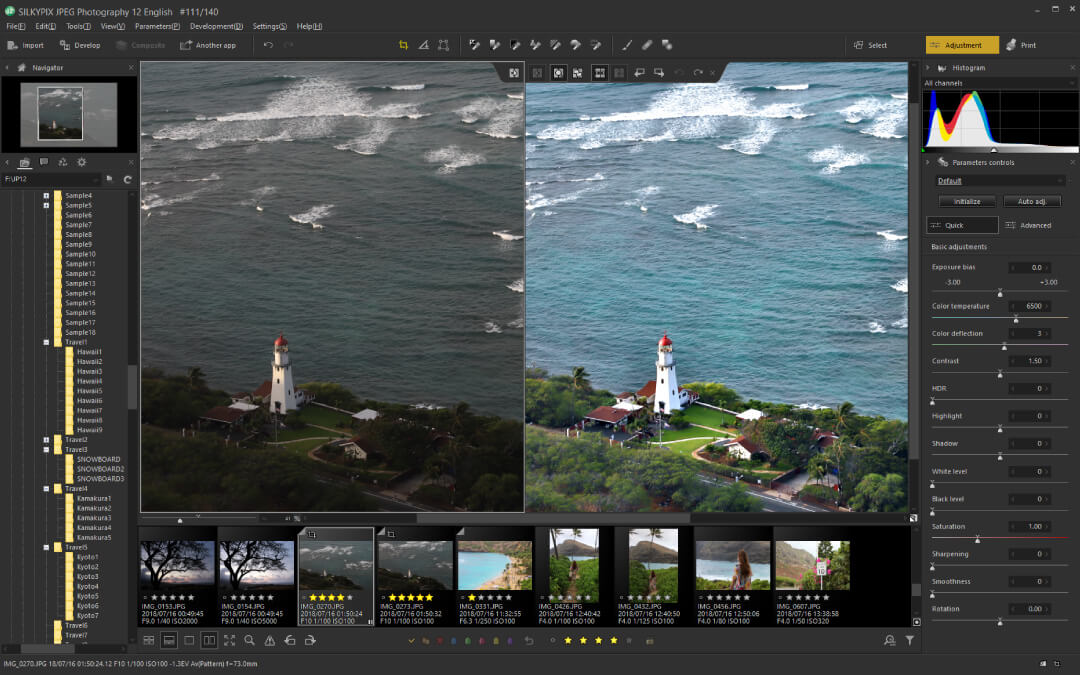
Versatile features to realize your image.
In addition to basic adjustments, this software offers a wide range of tools to bring your creative vision to life. These include the "Partial Correction Tool," which allows adjustments to the saturation and brightness of specific areas; the "Fine Color Controller," for precise adjustments to individual colors; the "Composite," for merging multiple photos into entirely new creations; and the "Retouch Brush Tool," for removing unwanted objects. With these versatile features, you can fine-tune your images to match your artistic intent.
Instantly transform photos into various images.
SILKYPIX JPEG Photography 12 includes 66 adjustment presets, called "Tastes," allowing you to effortlessly transform your photos to match styles like "Landscape" or "Portrait."
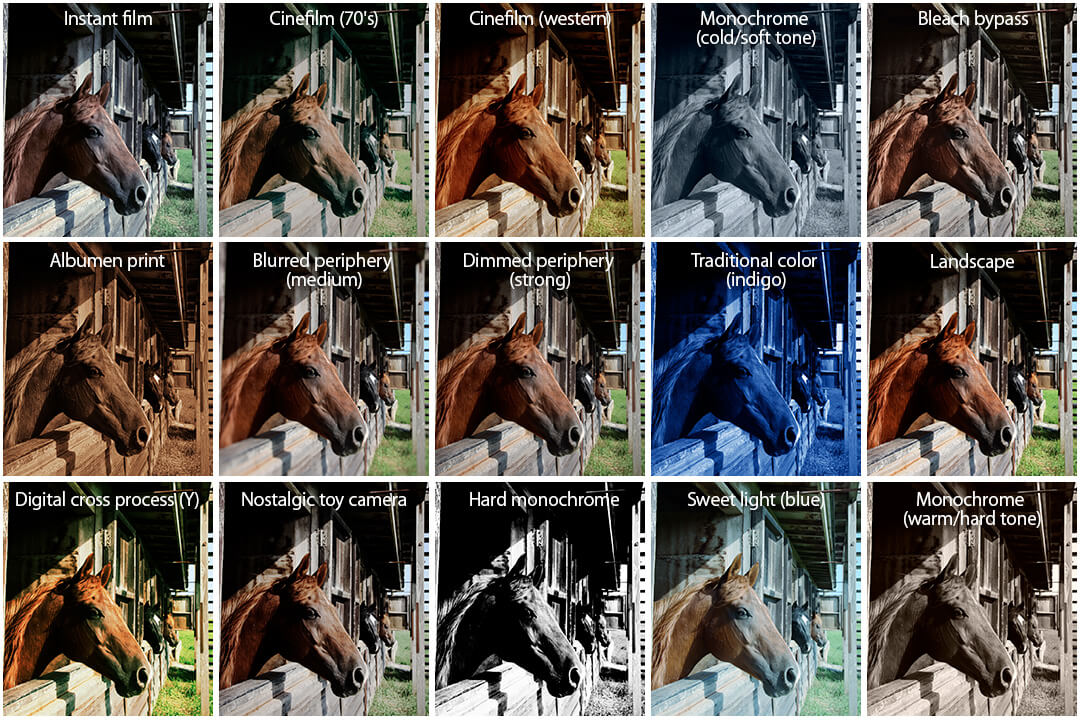
A New, Clear, and Intuitive Interface
New Tone Adjustment "Soft" for a Softer Impression
Applying a blur effect to the light sources and highlight areas creates a softer, more delicate impression in the photo.
Make hazy photos clearer
The darkening side effect of the conventional "Dehaze" function has been reduced, and it has been improved to apply the effect more effectively to areas with stronger haze.
A new interface designed with clarity in mind.
To make it easier for first-time users of photo editing software, the layout of the interface buttons has been organized according to different categories of use. Additionally, a "Quick" mode has been introduced, displaying a list of frequently used basic adjustment functions for immediate adjustments. Various improvements to the interface have been made to enhance usability and streamline the editing process.
Organized button layout
The button layout has been reorganized by grouping tool buttons, selectors, and display switches based on their functions, making the interface clearer and more intuitive.
- Image Import and Export
- Tool-based Correction Functions
- Image Selection
- Image Display Switching
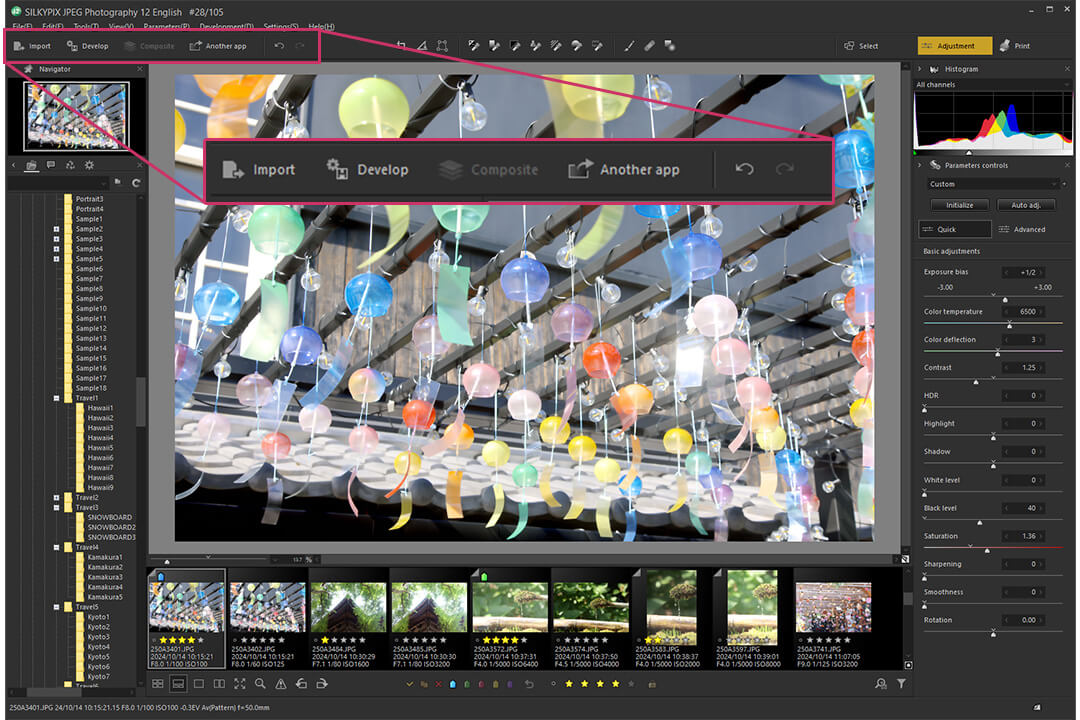
The inclusion of "Quick" mode for easy and immediate basic adjustments.
By displaying the names and sliders of frequently used basic functions upfront, basic adjustments can be made quickly and easily, offering a more intuitive user experience.
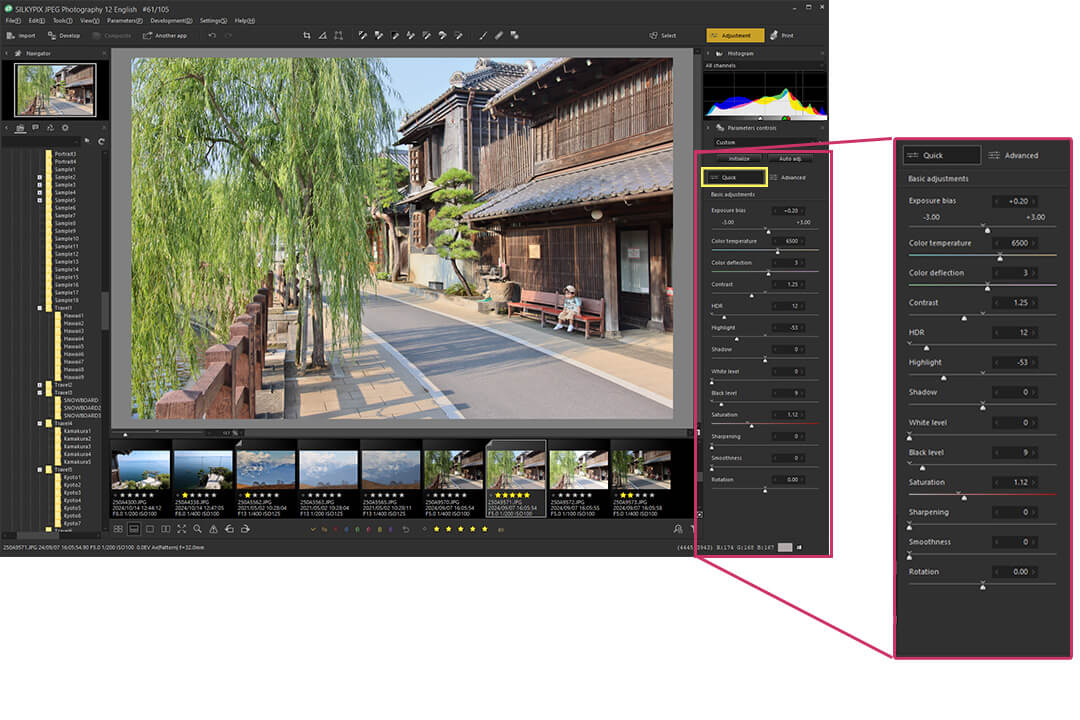
Simplified and easier-to-understand "Advanced" mode.
The extensive features in SILKYPIX are listed with both icons and feature names, making it easy to find the desired function and quickly make adjustments.
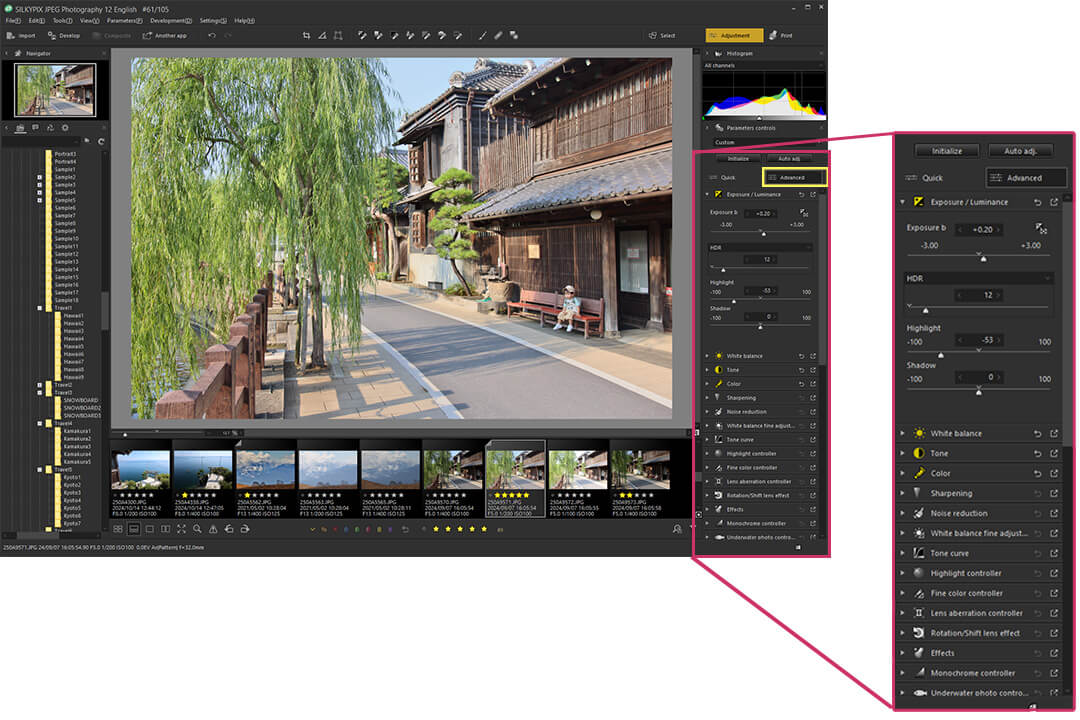
Customization is fully flexible.
Highly customisable, allowing you to tailor the editing interface to your workflow.
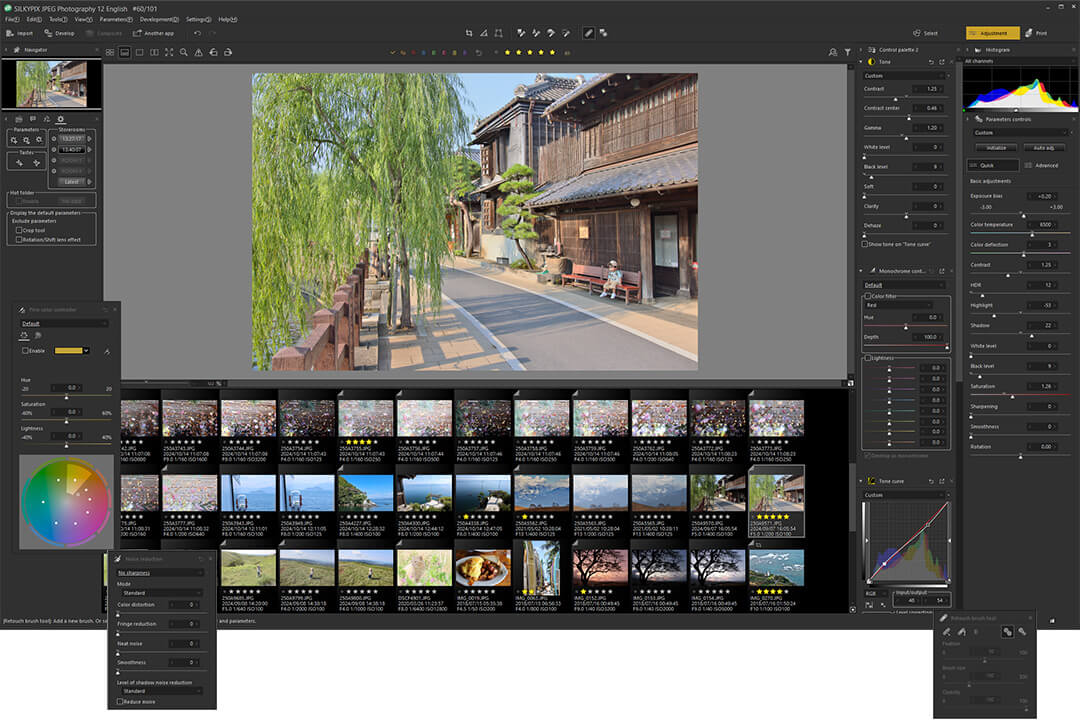
Display names and descriptions of features.
Even for functions whose effects may not be clear, easy-to-understand descriptions are displayed in tooltips, making it possible to grasp the content. (They can also be hidden if not needed.)
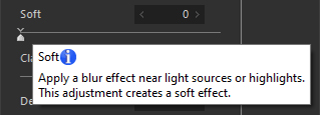
One-click reset for each adjustment item.
Adjustment values within each item can be reset with a single click.

The selected "section" is easily identifiable at a glance.
By adding color to the section button, the visibility of the selected section has been improved.

New file formats supported
Support for HEIF* files captured with iPhone.
Photos taken with the iPhone camera are saved as files with a ".HEIC'"extension. HEIC is a file format derived from the High Efficiency Image Format (HEIF), and the SILKYPIX 12 series now supports editing these HEIF files. * Limited to 8-bit HEIF. An extension must be installed on Windows.
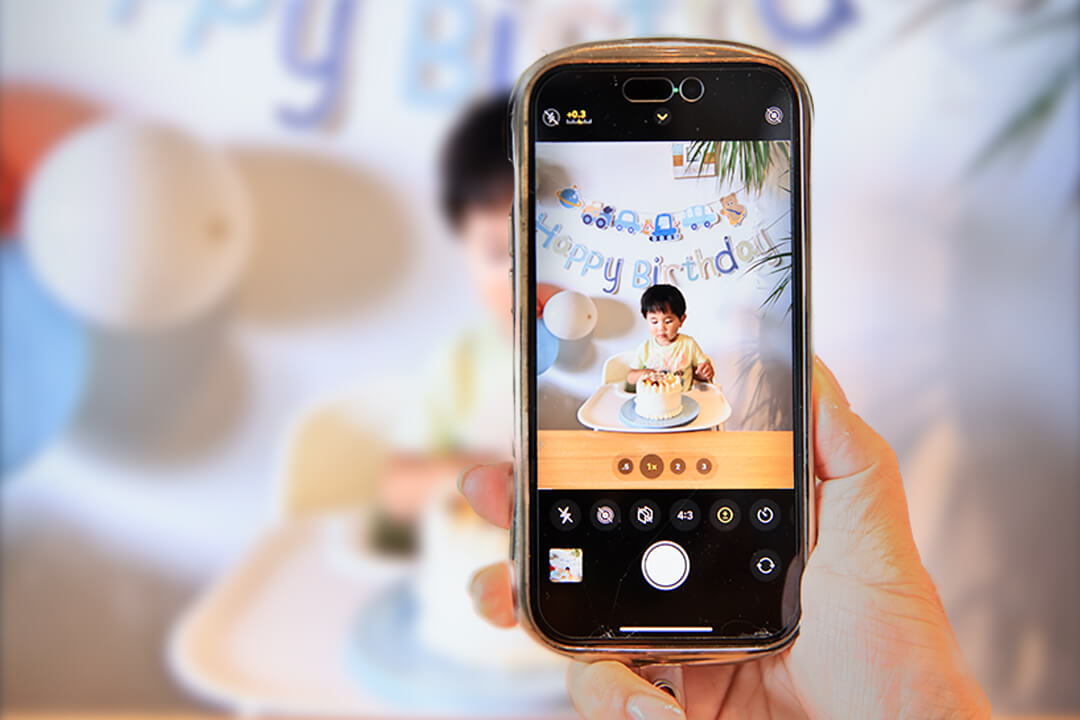
Functions (This is a part of functions.)
Exposure / Luminance
- Exposure Bias
- Auto Exposure Bias
- HDR
- Dodge / Color Burn
- Highlight / Shadow
White balance
- Adjusting White Balance with Taste
- Auto White Balance
- Gray balance tool
- Skin color tool
- White Balance Adjustment
- Auto area specification Toolnew
Color Adjustment
- Adjusting Saturation with Taste
- Saturation
- Color profile and Color representation
Tone Adjustment
- Adjusting Tone with Taste
- Contrast
- Gamma
- Black level
- White level
- Clarity
- Dehaze [Improved]new
- Softnew
- Tone curves
- L tone curve
- Automatic level correction
Sharpening
- Natural sharp
- Normal sharp
- Pure detail
- Unsharp mask
Noise Reduction
- Fine detail
- Color distortion
- Fringe reduction
- Neat noise
- Smoothness
- Level of shadow noise reduction
Lens Aberration Controller
- Shading (Peripheral Brightness Reduction) Correction
- Distortion Correction
- Chromatic aberration
Rotation / Shift lens effect
- Rotation
- Shift lens effect
- Perspective correction
- Rotation tool
- Crop tool
- Spotting tools (Dust removal)
- Retouch brush tool
- Red Eye Correction
Partial correction tool
- Circular correction filter
- Gradual correction filter
- Brush
- Curve/Polygon area mode
- Select color to be corrected
- Invert a filter area
- Clarity
- Sharpening
- Blur a select area
Image controller
- Fine color controller (Basic)
- Fine color controller (Advanced)
- Highlight controller (Gradation of highlight area)
- Monochrome controller
- Underwater photo controller
Composition
- Multiple exposure
- Multiple exposure (night view)
- Multiple exposure (moving object)
- Lighten composite
- Moving object removal
- Stroboscopic motion
- Depth of field composite
- Super resolution
Effects
- Portrait beautification
- Add Noise
- Blurred / Sharp periphery
- Linear blur
- Original Tastes (All 66 types)
- Add user taste / Edit tastes
Display warning
- Highlight warning
- Shadow warning
- Out of color gamut warning
- Soft proofing
- Focus peaking
Others
- Section switching (Select, Adjustment, Print)
- Auto adjustment button
- "Quick" and "Advanced" Modesnew
- Initialization button
- Search in the thumbnail
- Open with another application
- Negative film inversion tool
- Import from Media / Sort
- Thumbnail filtering feature
- Estimated Size Display Feature at Development Output
- Supports HEIF Shot with iPhonenew
System Requirements
Windows
- Microsoft® Windows® 11 / 10 64-bit version
* It does not correspond to the Windows® 10 tablet mode.
* It does not correspond to 32-bit version OS. - Intel ® Core ™ 2 Duo or higher, or AMD Athlon ™ 64 X2 or higher processor
- Graphic board compatible with DirectX 10 or higher
- 4GB or more RAM (8GB or higher recommended)
- 20GB of available hard-disk space or more<br>* Composing selected images may require over 50GB of free space.
- Display that supports screen resolution of 1024×768 or higher