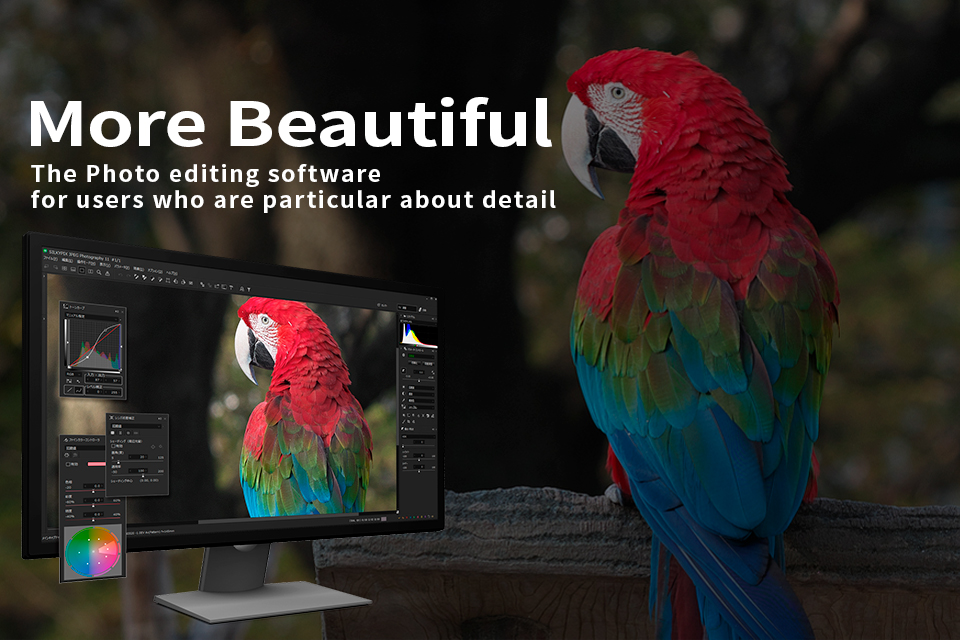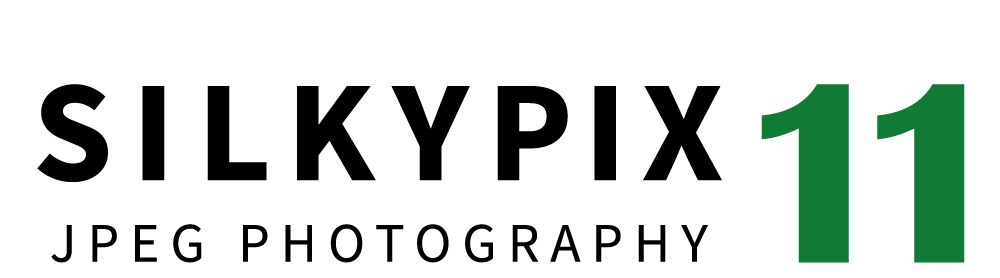Adjust JPEG data with high quality
The ISL exclusive technology
Although JPEG data uses 8 bit (256 gradations) gradation, it is automatically expanded to 16 bit (65,536 gradations) using SILKYPIX RAW Bridge. Therefore, it can be adjusted in a state close to a RAW file. By treating JPEG data in a similar way to the RAW file, high gradation rich image quality adjustment is possible.


Functions enable the creation of free-form works
It is equipped with a number of useful functions that expand the range of creation, including basic adjustment functions such as Exposure, White Balance, Contrast, and Sharpening, as well as all eight Composite modes, Partial correction tool, color conversion tool, and a function that allows unwanted objects to be removed easily.
Composite modes to create a variety of world views
With all eight Composite modes, you can create delicate, high-gradation photos with a variety of photographic expressions and noise reduction. For example, it combines several types of fireworks to create a single large firework, and enables the creation of unique works that are full of originality, such as a fantastic world view, high-quality night view, and a surreal world without people.
One-click, easy-to-finish artistic Taste
A total of 66 preset "Tastes" like the art filter installed in the camera are provided. Even if you have used it the first time, you can easily finish your works by opening the drop-down list and choosing your favorite taste. You can also make adjustments after selecting a taste to create your own original work.
Partial correction tool enables the creation of the desired work
This product is equipped with the "Partial correction tool" that allows you to specify only the area of the image that you want to care about and to correct the Lightness, Contrast, etc. You can also blur a selection, so you can control the blur of the background to impress the subject.


Negative film inversion tool that converts negative film images into digital data
It can convert a photograph taken with a film camera to a color image. You can convert the unexposed part of the film with just one click. After converting, you can adjust exposure and white balance, etc, just like other images.
* You can achieve the same effect using the tone curve, but the adjustment effects such as Exposure and White Balance are reversed.


Functions enable the creation of delicate works
Convenient functions consistently support the creation of works
You can easily import images, remove dust and unwanted objects from the photographs, correct the tilt, crop, and batch-edit a large number of photos, making your work very smooth.


Preview differences due to paper quality on your monitor
SILKYPIX offers color management for monitor viewing or printing, including a "Printer proof" system that lets you simulate printed results from an ICC profile. These features support a process from accurate editing for printing.
* Requires monitor that supports color management.
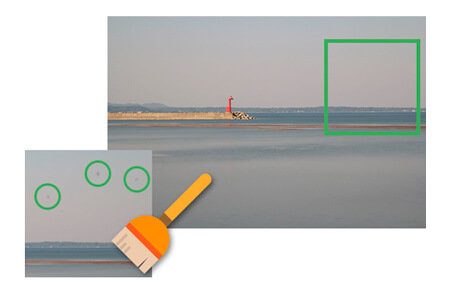
Two new Composite modes
The Composite modes added the "Super resolution,*" which is capable of creating high-resolution images that could not be achieved with a single image, and the "Multiple exposure (moving object)," which realizes the reduction of deviations and noise caused by composite as a new multiple exposure composition. By utilizing the feature point detection technology and the image coincidence detection apparatus (Patent No. 4689758), it is possible to compose images by accurately aligning the position deviation during handheld shooting. See here for the other six Composite modes.
* It supports images of less than 9000 pixels on the long side.
Super resolution


Multiple exposure (moving object)
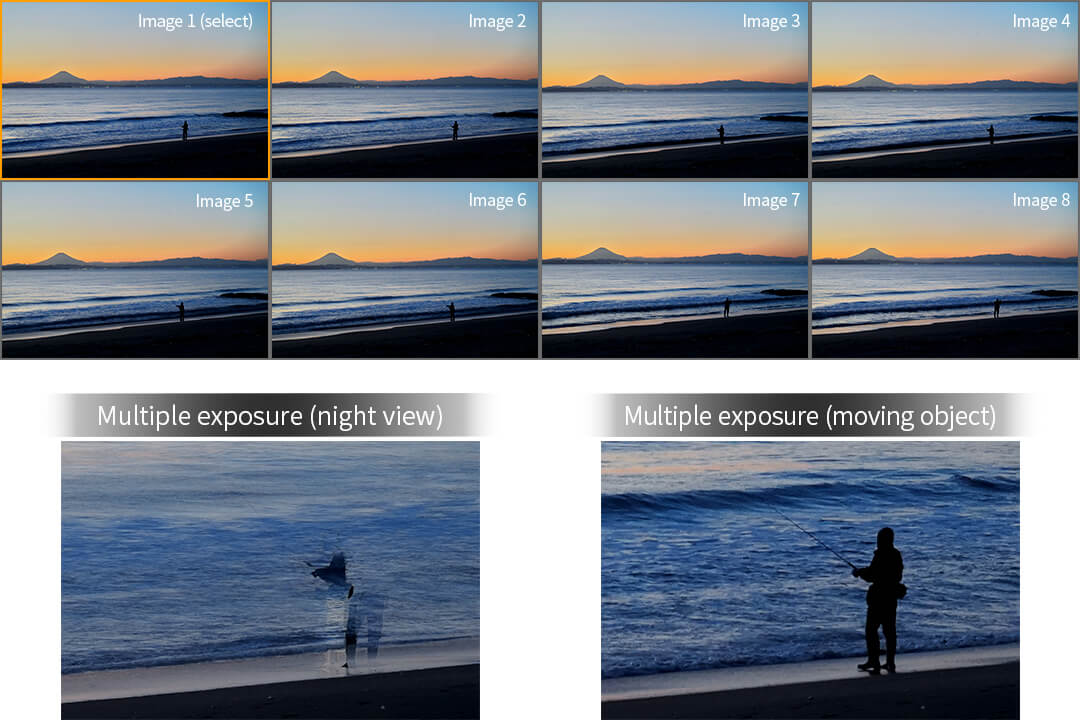
New editing features
Color conversion with the fine-detailed color gamut
The fine-tune of the color conversion might be difficult due to the wide conversion range in the conventional fine color controller, but now we have added the [Advanced] mode that can control color conversion in a fine-detailed color gamut. This mode allows you to select the converting color gamut in free and control hue and saturation of the gamut in detail. For example, it can be now possible to make dramatic color change like that the blue sky is changed into a sunset.
Brush feature to intuitively remove unwanted objects
The "Retouch brush tool" makes it possible to remove unwanted objects by tracing them with this tool. There are two functions – in the "Retouch brush tool"; "Copy" to copy the original image onto the unwanted object as is, as well as "Retouch" to blend the surrounding color around the unwanted object. These functions can be used separately depending on the needs or objectives.


"Clarity" and "Sharpening" functions added to the Partial correction tool
It’s now possible to clarify and sharpen specified areas instead of the entire image. For example, when softening or smoothing human skin or sharpening eyes or eyelashes, now it will only affect the specified area.


"White level" added to the Tone tool
It can adjust the maximum brightness value; brightening the dimmed highlights within an image, makes the image appear clearer with a slider. Combined with the "Black level" function, this allows for an even more detailed contrast adjustment.


"Auto area specification tool" able to apply AWB to specific light sources
Conventional "Auto white balance (AWB)" has adjusted the white balance based on the average value that is calculated from light sources in an entire image. By using the new "Auto area specification tool," you can select image area of the light source for AWB. This function is very effective for AWB to calculate desirable white balance from images including multiple light sources.
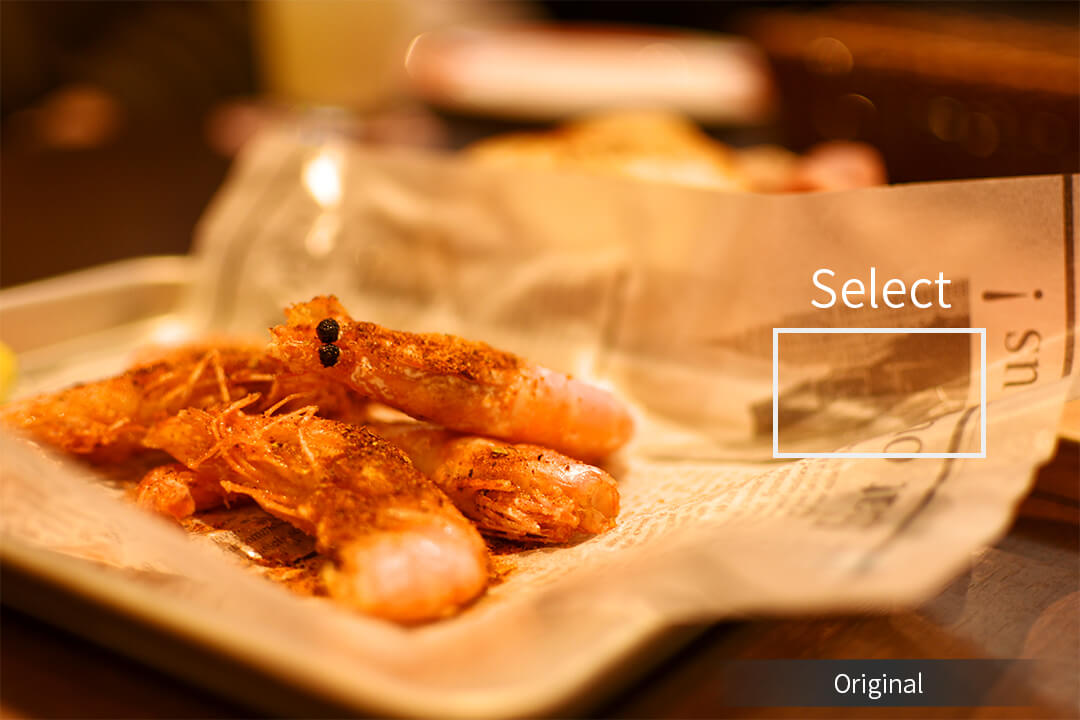


Import from media and sort
You can import images from media such as an SD card. This function includes both sorting and renaming features, which makes it possible to make folders and sort images based on dates, file information, etc, as well as converting multiple file names at once.
Thumbnail filtering feature
The feature, while retaining the traditional searches based on the five-star rating or color marks, has added new search functions based on the image information. Supported image information are date, camera model, focal length, aperture value (Av), time value (Tv), ISO speed, and file extensions. Keywords can be assigned to images and used for search as well – this makes it possible to search for the image with specified words.
Functions (This is a part of functions.)
Exposure / Luminance
- Exposure Bias
- Auto Exposure Bias
- HDR
- Dodge / Color Burn
- Highlight / Shadow
White balance
- Adjusting White Balance with Taste
- Auto White Balance
- Gray balance tool
- Skin color tool
- White Balance Adjustment
- Auto area specification Toolnew
Color Adjustment
- Adjusting Saturation with Taste
- Saturation
- Color profile and Color representation
Tone
- Adjusting Tone with Taste
- Contrast
- Gamma
- Black level
- White levelnew
- Clarity
- Dehaze
- Tone curves
- L tone curve
- Automatic level correction
Sharpening
- Natural sharp
- Normal sharp
- Pure detail
- Unsharp mask
Noise Reduction
- Fine detail
- Color distortion
- Fringe reduction
- Neat noise
- Smoothness
- Level of shadow noise reduction
Lens Aberration Controller
- Shading (Peripheral Brightness Reduction) Correction
- Distortion Correction
- Chromatic aberration
Rotation / Shift lens effect
- Rotation
- Shift lens effect
- Perspective correction
- Rotation tool
- Crop tool
- Spotting tools (Dust removal)
- Retouch brush toolnew
- Red Eye Correction
Partial correction tool
- Circular correction filter
- Gradual correction filter
- Brush
- Curve/Polygon area mode
- Select color to be corrected
- Invert a filter area
- Claritynew
- Sharpeningnew
- Blur a select area
Image controller
- Fine color controller (Basic)
- Fine color controller (Advanced)new
- ハHighlight controller (Gradation of highlight area)
- Monochrome controller
- Underwater photo controller
Composition
- Multiple exposure
- Multiple exposure (night view)
- Multiple exposure (moving object) new
- Lighten composite
- Moving object removal
- Stroboscopic motion
- Depth of field composite
- Super resolutionnew
Effects
- Portrait beautification
- Add Noise
- Blurred / Sharp periphery
- Linear blur
- Original Tastes (All 66 types)
- Add user taste / Edit tastes
Display warning
- Highlight warning
- Shadow warning
- Out of color gamut warning
- Soft proofing
- Focus peaking
Others
- Section switching (Select, Adjustment, Print)
- Auto adjustment button
- Initialization button
- Search in the thumbnail
- Open with another application
- Negative film inversion tool
- Import from Media / Sortnew
- Thumbnail filtering featurenew
- Display the estimated size (JPEG)new
System Requirements
Windows
- Microsoft® Windows® 11 / 10 64-bit version
* It does not correspond to the Windows® 10 tablet mode.
* It does not correspond to 32-bit version OS. - Intel ® Core ™ 2 Duo or higher, or AMD Athlon ™ 64 X2 or higher processor
- Graphic board compatible with DirectX 10 or higher
- 4GB or more RAM (8GB or higher recommended)
- 20GB of available hard-disk space or more. * Composing selected images may require over 50GB of free space.
- Display that supports screen resolution of 1024×768 or higher
macOS
- macOS® v10.15, v11, v12, v13, v14, v15
- Intel ® Core ™ 2 Duo or higher processor
- 4GB or more RAM (8GB or higher recommended)
- 20GB of available hard-disk space or more * Composing selected images may require over 50GB of free space.
- Display that supports screen resolution of 1024×768 or higher