Apr 21, 2022
Auto area specification tool
Conventional “Auto White Balance” is a function that adjusts the light source of the entire image by viewing it on average. In the new Auto area specification tool, you can select the light source that you want to apply even if more than one light source appears in the image, and apply the AWB.
How to use the Auto area specification tool
First, switch to the [Adjust] section and clicks the White balance icon. Then the White balance sub-control appears below. Below this is the “Auto area specification tool.”
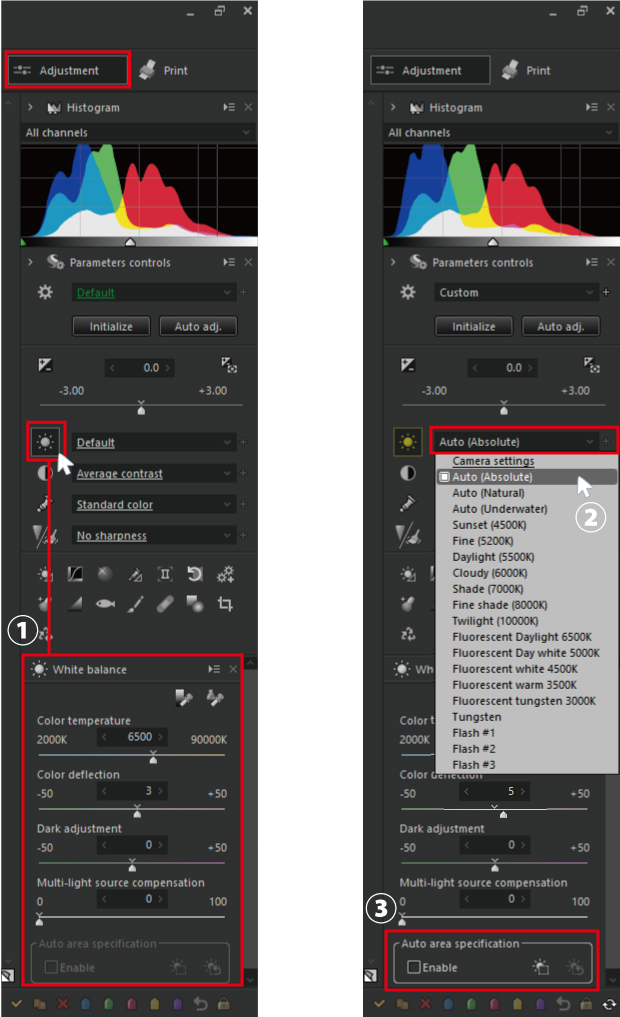
- If you click the White balance (the sun icon), the sub-control appears.
- To the right of the sun symbol is the White balance tastes. Click [Camera setting] and select from the tastes “Auto (Absolute),” “Auto (Natural)” and “Auto (Underwater).”
- Then, the “Auto area specification tool” is available.
When [Enable] is checked in Auto area specification tool, a white frame is displayed around the image.

Drag the frame with the cursor to specify the area you want to correct.
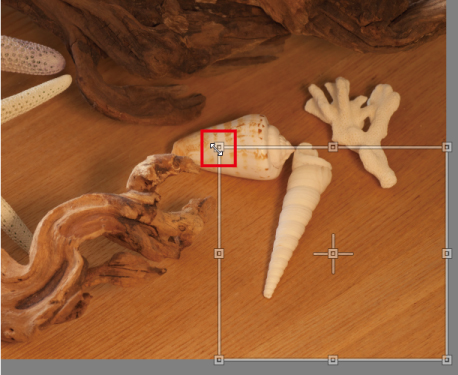
The area can be scaled by four corners and up, down, left, and right squares.
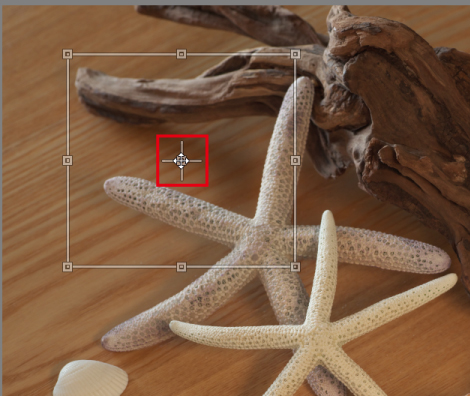
Move the middle square to move the frame itself.
Examples of Adjustment

You can see that the colors differ for each specified area even in the same Auto White Balance.
We told you that SILKYPIX’s own Auto White Balance “Auto (Absolute),” “Auto (Natural)” and “Auto (Underwater)” should be adjusted by examining the light source of the entire image. The following image has had the Normal White balance applied.
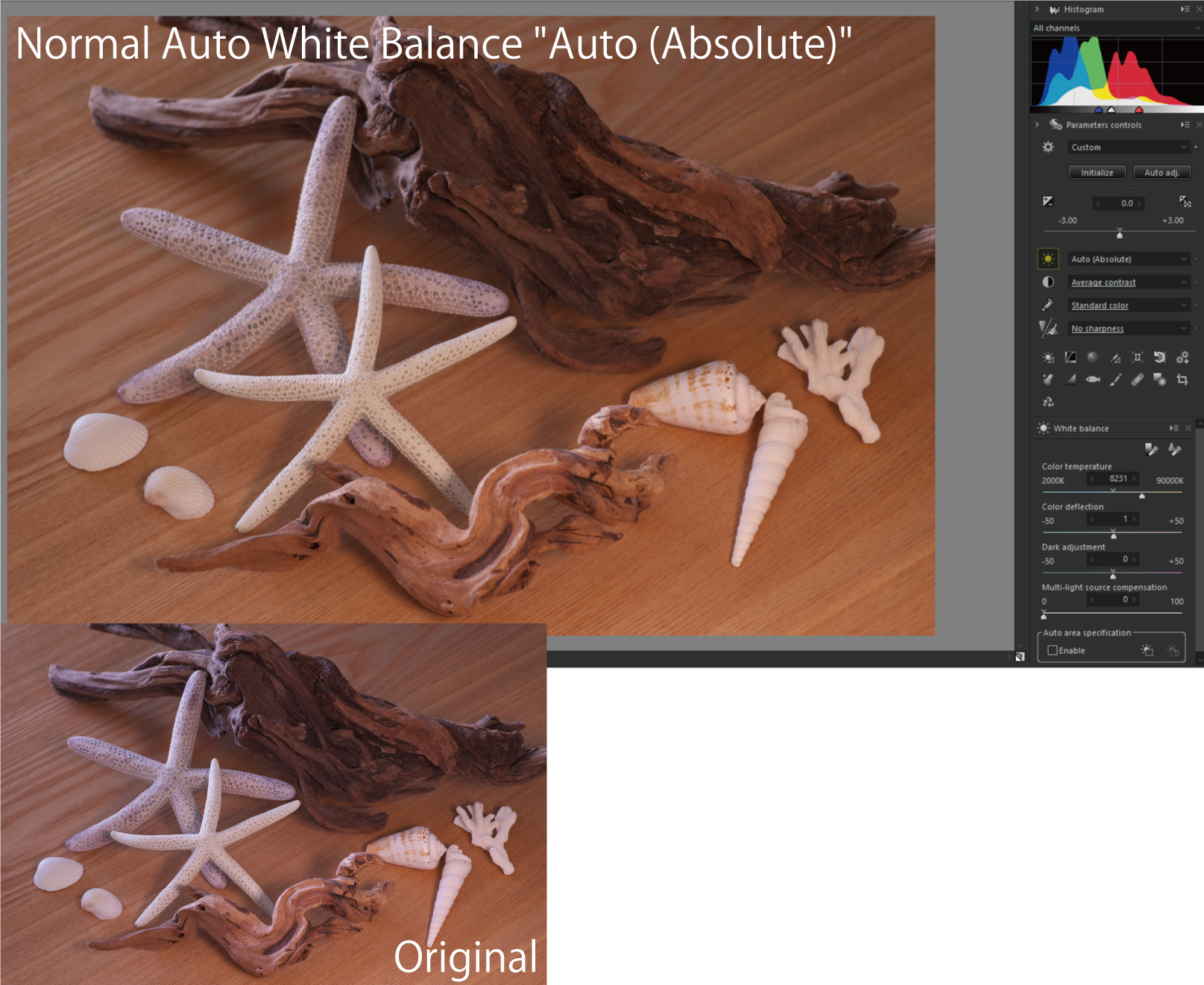
Since adjustments are made by looking at the entire image, the hue in the areas you want to show may be different from your thought. However, by using the “Auto area specification tool,” it is possible to adjust the White balance of the area you want to show.
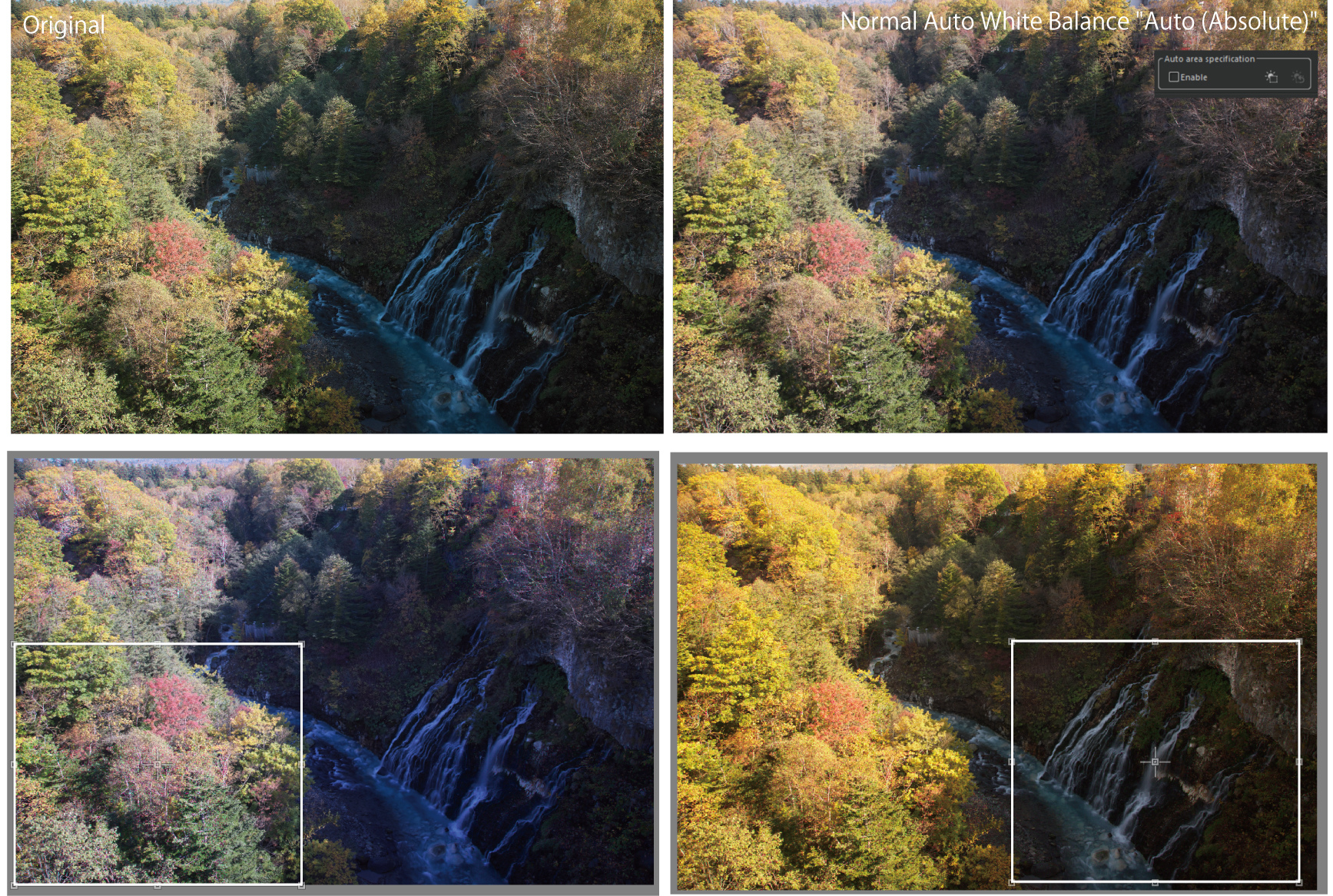
In this example, the waterfall is in the shade and has a different color temperature. However, by using this Auto area specification tool to specify the waterfall, the whiteness of the waterfall could be expressed.
We encourage you to use the Auto area specification tool to make color adjustments to suit your ideas.
You can try the SILKYPIX for 30 days, free of charge.
 Go Back
Go Back
