Mar 05, 2020
Compositing function
Introduce the new function “Compositing function”
SILKYPIX compositing function allows you to choose from six modes, depending on the desired photo representation.
Since this function automatically aligns images according to our image coincidence detection technology (patent No. 4689758), it is possible to combine them without any shift even with hand-held shooting.
We would like to show about SILKYPIX Compositing function!
Lighten composite

This is a mode in which bright portions of the selected image are synthesized with priority.
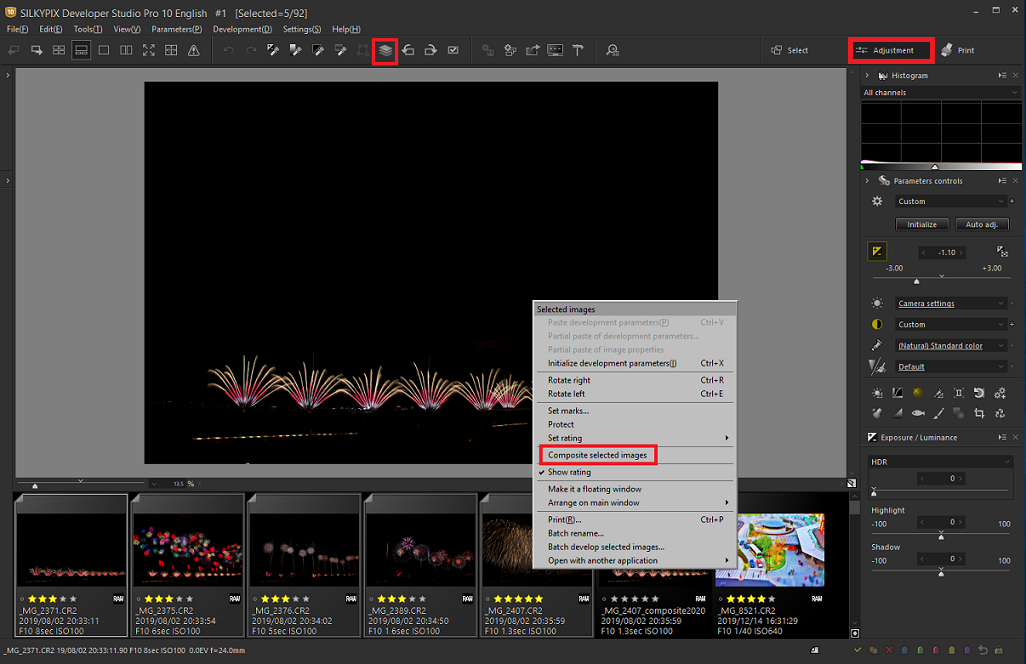
First, make sure that the section of the main window is the “Adjustment” section. Click here for Main window section switching.
To combine multiple images, hold down the [Shift] key and click to select multiple images. And, you can select the composition mode by clicking the composition icon in the tool bar or by right-clicking on the thumbnail (selected images).
*You can select composition function only after selecting multiple images.
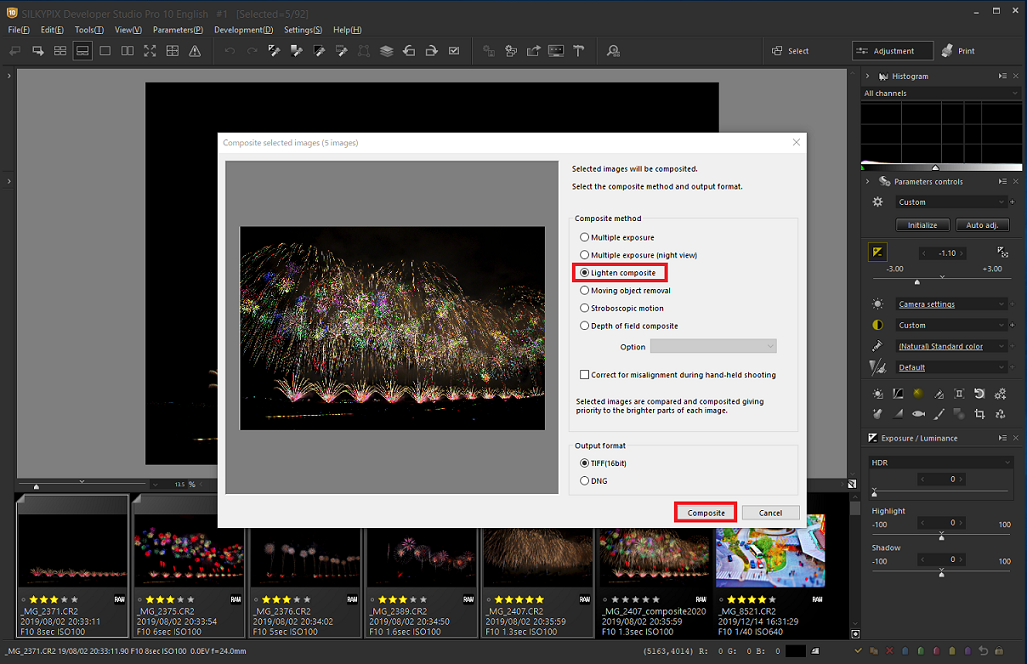
We want to finish the large fireworks, so we select Lighten composite. Select TIFF (16bit) or DNG as the file format, and click [Composite].
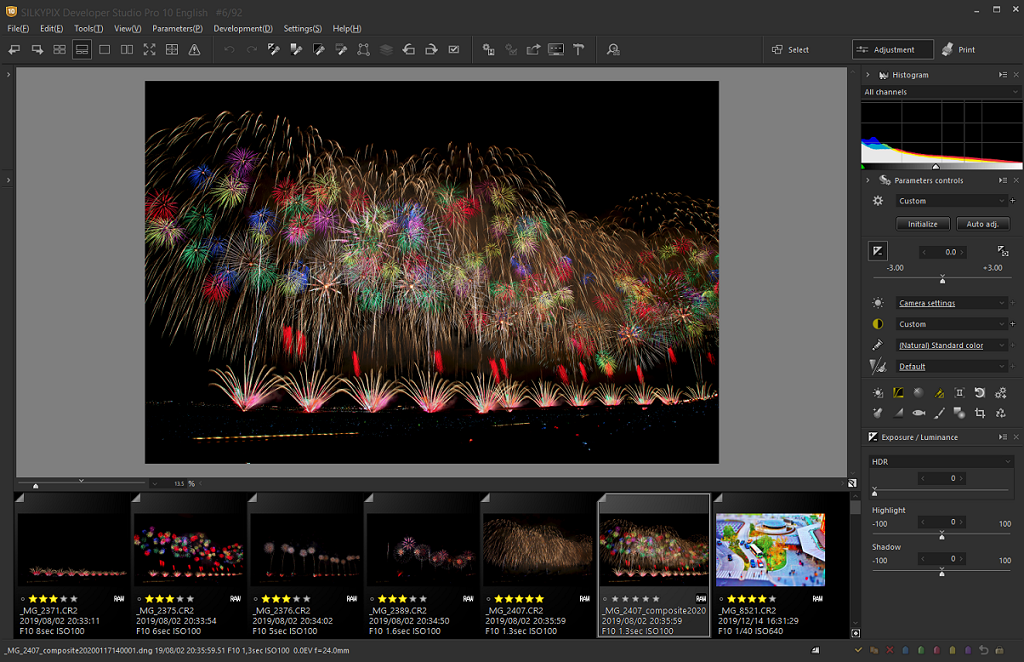
It became the large fireworks image that several kinds of fireworks were combined. This function is useful for various images such as the starry sky. Please use this function!
Multiple exposure

By Multiple exposure composition of SILKYPIX, combine multiple images shot together during the same scene to create highly detailed and realistic images much more effectively than with normal noise reduction.
Of course, You can finish a fantastic work like multiple exposure with a camera, too.
This time, we show you combine with images taken at ISO speed 12800 in a room.
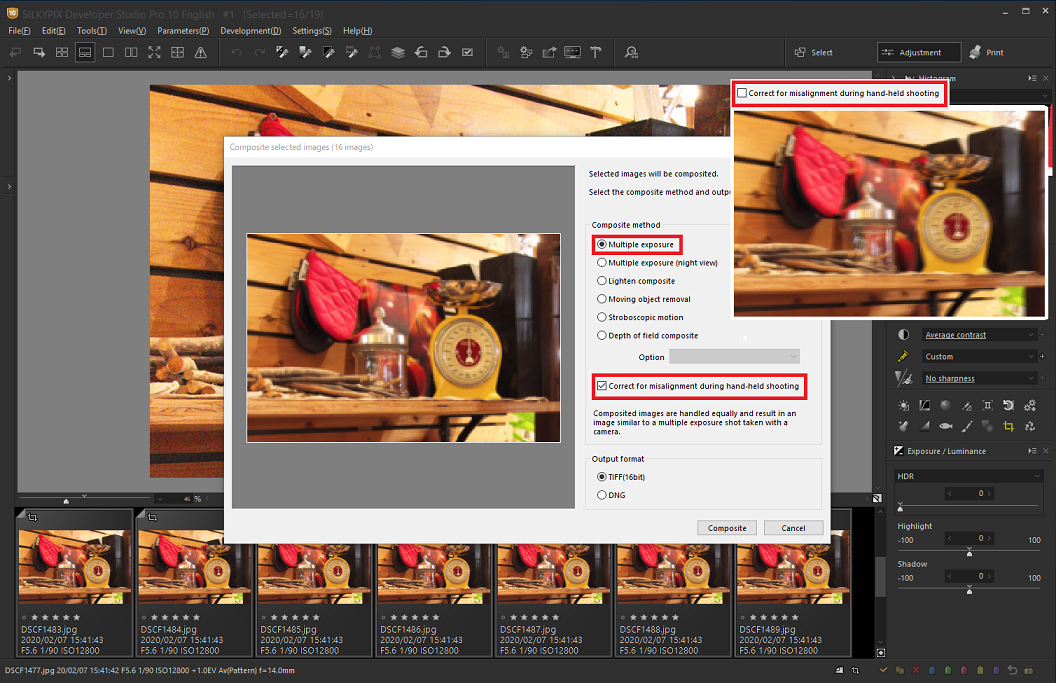
Select 16 images and then select [Composite]. Select Multiple exposure, and also select [Correct for misalignment during hand-held shooting] to perform compositing.
*For photos taken without using a tripod, if you do not check [Correct for misalignment during hand-held shooting], the image will be blurred as shown in the preview on the right side of the image. In the case of superimposing photos taken from the same scene, it is recommended to check [Correct for misalignment during hand-held shooting].
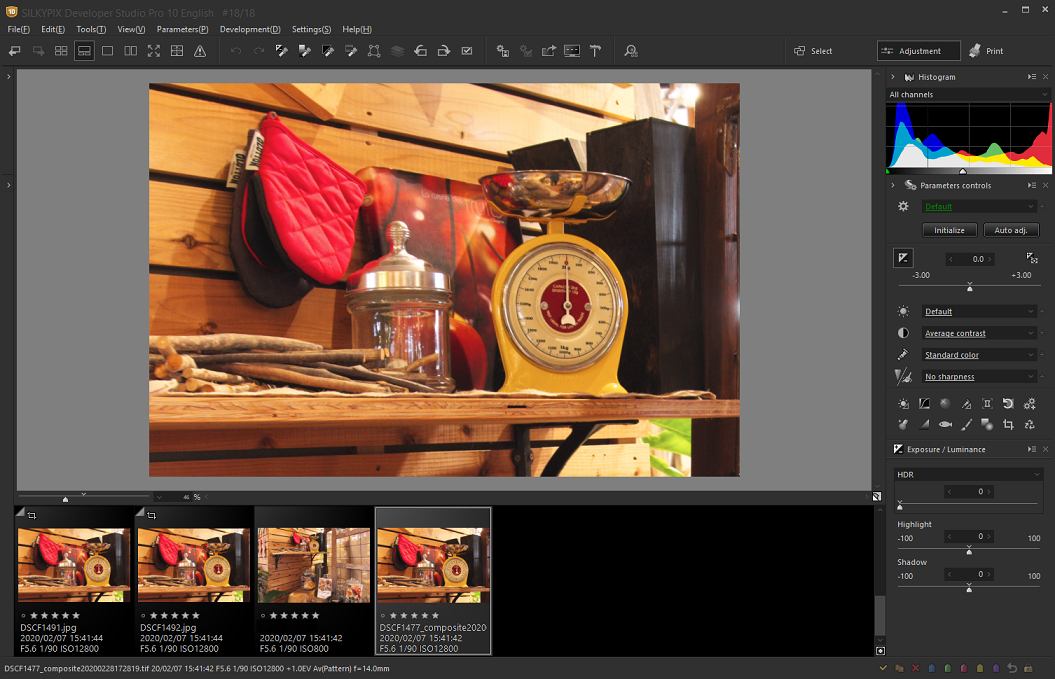
Image quality improves with multiple images combined. 16 images were composited, resulting in better image quality up to ISO speed 800 equiv.

For example, combine 4 images is equivalent to ISO speed 3200, and combining 16 images is equivalent to ISO speed 800. Even if you take multiple photos with high ISO speed to prevent blurring in places where a tripod cannot be used, multiple images can be composited to achieve high image quality with “Multiple exposure” and “our image coincidence detection technology”.
Multiple exposure (night view)


You can use this mode to create a compositing that emphasizes the Noise reduction, saturation, and black-level for night view. This mode allows you to create a long-exposure, beautiful night scenes from multiple images taken hand-held shooting.
Depth of field composite

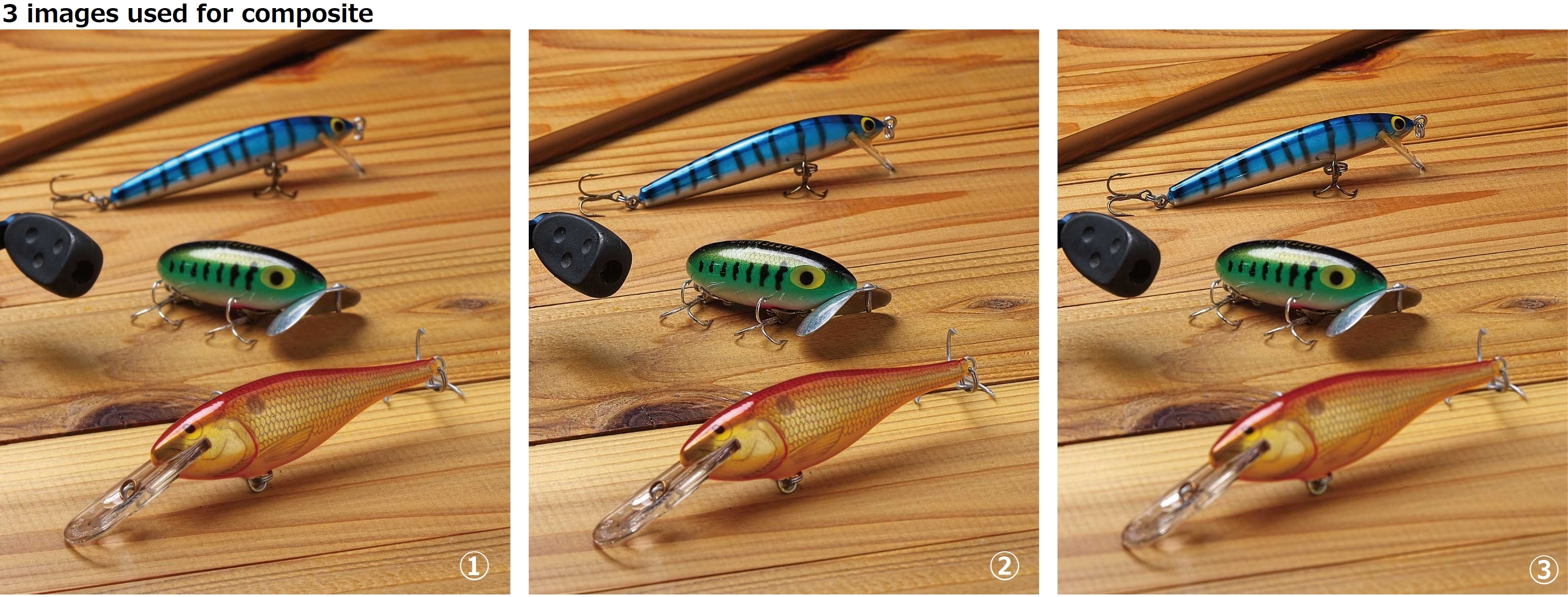
The three images above are focused on (1) the red lure, (2) the green lure, and (3) the blue lure. Depth of field composite with these three images will produce a image with three lures in focus.
By compositing images with different focus positions from the front to the back, you can create an image with a wide range of focus.
Moving object removal


For example, by compositing multiple images of a intersections filled with pedestrians, you can create an image of an empty intersection that no one is walking across. In this mode, only the static subject from multiple images is left as a single image. For good composite results, the background must be robust and stationary, and the motion of the moving object must be obvious.
Stroboscopic motion


For example, the composition is performed while leaving a moving subject, such as a flapping bird or an athlete. You can finish your strobe as a sequence image that appears to emit light continuously in the dark to express the movement. In this mode, only the moving subject from multiple images is left as single image. For good composite results, the background must be robust and stationary, and the motion of the moving object must be obvious.
Enjoy unprecedented level of creative photographic expression using SILKYPIX compositing function!
The SILKYPIX Developer Studio Pro, you can experience all the new features for free for 30 days. Download it from below and try it. Get a 30 day Free Trial is clik here!
 Go Back
Go Back
